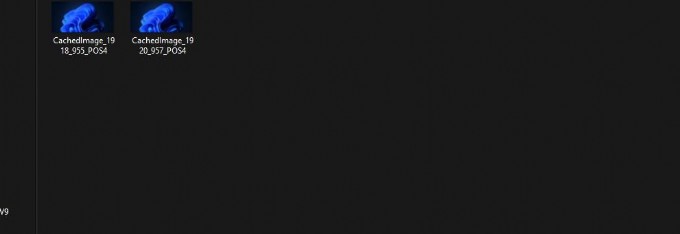
How to Find Your Desktop Wallpaper’s Location With Run Commands
- Click the Windows Start button icon on the taskbar with the right button on your mouse and select Run.
- To open your current wallpaper’s folder, input this command and click OK:
%AppData%\Microsoft\Windows\Themes\CachedFiles - A CachedFiles folder including your current wallpaper’s file will open. Double-click the wallpaper there to open it in the default image viewer (probably Photos).
- Alternatively, input this Run command and press Return to open your current wallpaper file:
%AppData%\Microsoft\Windows\Themes\TranscodedWallpaper - Then choose an image editor with which to open the wallpaper file inside the software selection menu and select OK. If you can’t see the software you want to utilize, click Look for another app on this PC, select an editor, and click Open.
